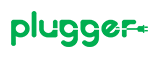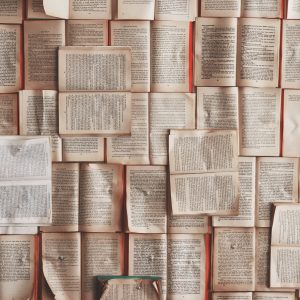If you love your PS4, there is no way you can be separated from it, and you will take it with you when you travel, to play some games in between sightseeing. However, when you stay in a hotel room, things could take a different turn. You may not be able to use it the same way you do at home. You may need to use different settings and might face a set of problems when you try to connect your PlayStation to the hotel WiFi.
Nevertheless, keep your cool. There is a solution to get around the typical issues you could face when trying to use your PS4 in a hotel room. Read on to know how to setup a PS4 to hotel WiFi successfully and get on with your gaming without any hassles.
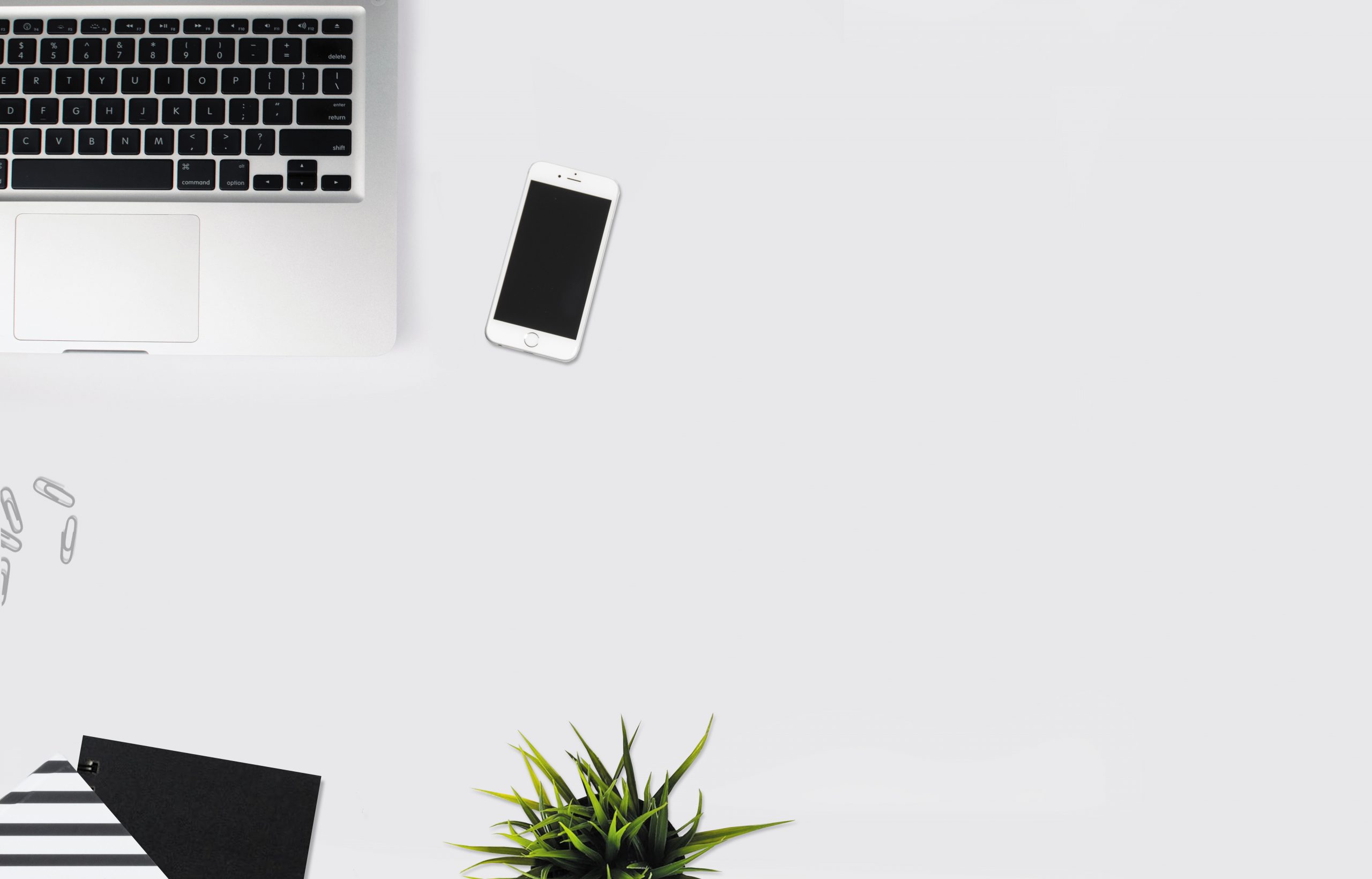
How to Connect a PS4 to Hotel WiFi
Follow the below simple steps to easily connect your PS4 to a hotel WiFi network without any trouble.
Before doing anything with your PS4, ensure you get adequate information about the hotel WiFi usage policy by asking the staff. Most hotels have a password they provide to guests to establish a WiFi connection. Sometimes, you may need to pay to use the hotel’s WiFi. First, collect the password if one is required, then you can try the below steps.
- Connect your PS4 device to the hotel TV in your room and switch it on.
- Now select the ‘Toolbox’ icon by pressing ‘X’ to go to settings, and from the options, choose ‘Network.’
- From the options under ‘Network,’ choose ‘Set Up Internet Connection.’
- Now, you can select the ‘Wi-Fi’ option, which means you would be using the hotel internet to use your PS4.
- In the screen that comes up next, you’ll have two options: ‘Easy’ and ‘Custom.’ You can choose ‘Easy,’ which is the default option and is sufficient for your regular usage of the PS4 unless you want to customize it in any specific way.
- The screen will now display the available WiFi networks. You can choose the one belonging to the hotel name, which will be the hotel WiFi. It will make your PS4 connect to the hotel’s WiFi signal.
- You can then check if it works by clicking on the ‘Test Internet Connection’ button. You may get a result showing the SSID name of the connection (which is the name of the hotel Wi-Fi router) and that the system has successfully obtained the IP address. However, it may show ‘Internet Connection’ as failed. It can also display a message that says you are unable to connect to the internet. It means that though your device has been set for the hotel WiFi signal, it is not yet connected. The reason could be the password. In that case, continue with the steps below to get the system up and running.
- Click on the ‘Details’ button and choose ‘Suggested Actions’ to see what actions are available to resolve the issue.
- Select ‘View Status of the PlayStation Network Services.’ This will open a web browser. If it says that it could not verify the security of the page, ignore it and click ‘Yes’ to go to the next page.
- The page displayed is usually the ‘captive portal’ of the hotel. It is a page set up by the hotel to facilitate your signing into its Wi-Fi network. The hotel needs to prevent unauthorized use of its network and keep track of the users and their activity for security purposes. You can see several fields on the page where you can input the credentials of the hotel Wi-Fi to access the network. Please enter the information it asks for, including the Wi-Fi password of the hotel. Then press ‘Connect.’
- When that is successful, you can go to the network screen again by pressing the ‘Back’ button twice. Then select ‘Test Internet Connection’ once again.
- Now, you should be able to connect to your hotel Wi-Fi successfully, and it will display ‘Internet Connection’ as ‘Successful,’ in contrast to the ‘Failed’ message that appeared earlier. It will also show the upload and download speeds of the Wi-Fi signal, which means that data traffic is active.
What if the Direct Wi-Fi Attempt Fails?
If there is a serious issue and your PS4 cannot connect to the hotel Wi-Fi directly using the above steps, you can try the following alternatives to connect to a Wi-Fi network indirectly.
Share Internet Signal from Your Laptop
If you use a laptop Windows 10, check if it can connect to the hotel Wi-Fi network. If so, you can share the internet signal from the laptop using the ‘Share Internet Connection’ option in your Wi-Fi settings.
Use a Mobile Hotspot
If you have a mobile phone that can connect to the hotel Wi-Fi, you can switch on the mobile hotspot option on your device and connect the PS4 to the hotspot signal. You can even use your mobile data as a backup if you think it’s worth the expense.
Use a Travel Router for Gaming
A travel gaming router can help you catch the hotel’s Wi-Fi signal and relay it. You can receive the relayed signal with your PS4 ad use it for your gaming.
Though the above steps that show how to connect a PS4 to hotel Wi-Fi may read like a lengthy process, when you do it hands-on, it is straightforward and pretty quick too. Unless there is a significant fault with the TV, your PS4, or the Wi-Fi network.
Final Advice
Suppose you still can’t connect to the Wi-Fi network even after following the steps above. In that case, you can make use of the secondary hacks we’ve covered if it is possible to use your mobile, laptop, or a separate travel router to share an internet signal. If all else fails, you can approach hotel staff for help, and they will assist you. In any case, don’t panic! There are plenty of things you can try. So keep calm and enjoy your gaming!